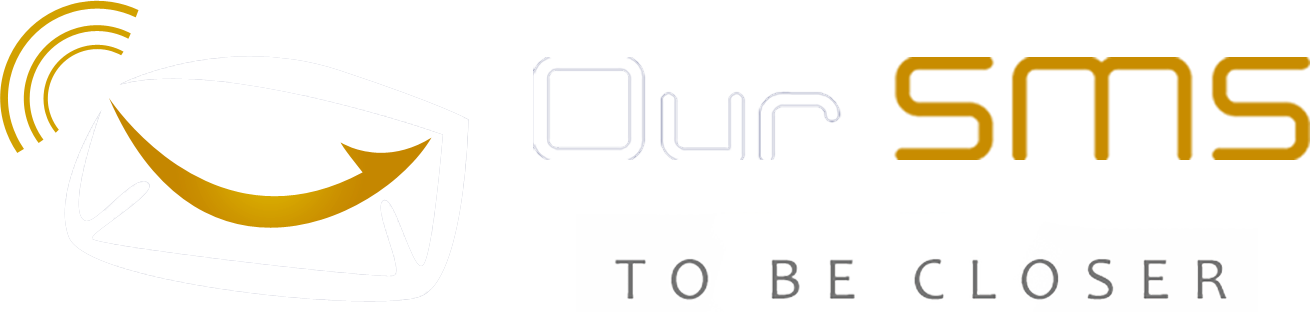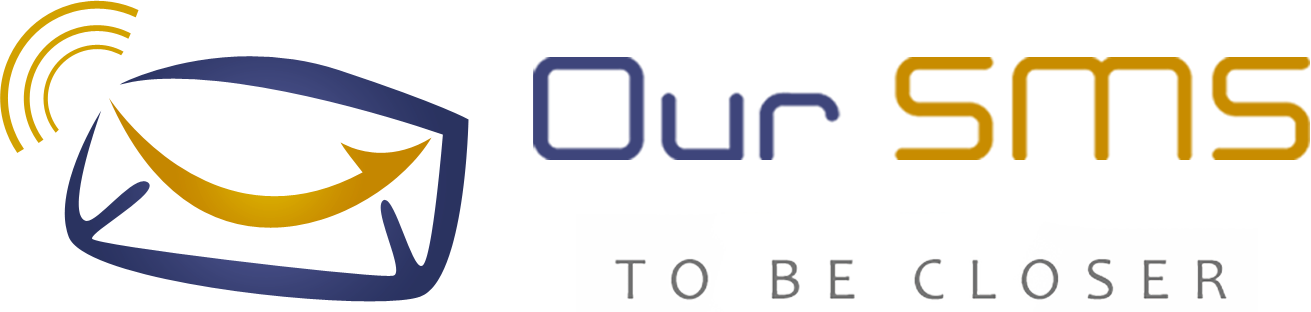Welcome to the Help Center
-
Developer and Programmer
-
Oursms Application
-
Other Services
- How to request a new sender name
- Unblock advertising messages
- How to change the password
- How to change language
- Annual renewal of the sender’s name
- How to activate the second verification using the Google Authenticator application
- How to request activation of a sender name for charitable organizations
-
School Services
-
Numbers Upload Explanation
-
Sms services explanation
-
About Oursms
Print
How to activate the second verification using the Google Authenticator application




The last step: When you log in to the account again, log in using your username and password
And open the Google authenticator application
In order to write the code that appears to you on the application on the website and then press the login button